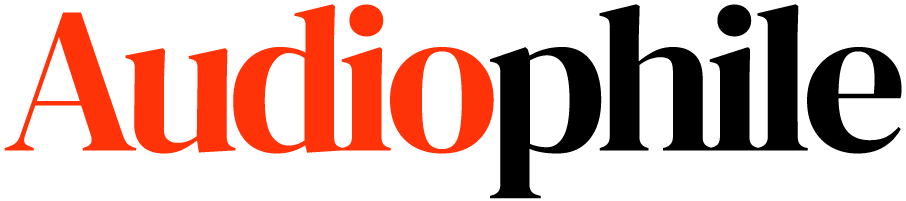Continued from Part 1: Introduction.
Hardware
There are two parts of a studio: the physical and the digital. On the hardware side, you’ve got the computer and the interfaces and the controllers and the microphones. On the software side, you’ve got editing software and plugins and operating systems. Both work in tandem, and if one side is lacking the other won’t work to its full potential.
Computer
The computer is the core of your digital studio, and therefore it’s good to research and give it some thought.
You’ll want to consider the following characteristics of your computer environment, and assign them various priorities in your balance between price and functionality. Platform, memory, hard drive speed & space, input/output methods, and screen size are all important features to balance.
Expect to budget $1500-2500 for an ideal computer, monitor, and peripherals.
Platform
Though some studios are set up as Windows-centric environments, they are a rarity for a reason. There are several crucial software packages and plugins that are Mac-only, and this makes it difficult to find workarounds on Windows. While this decision comes down to the personal preference of the user, I recommend a Mac for most creative uses.
Also, the Mac’s ability to handle drivers and audio inputs in a flexible, automated, and often invisible manner is invaluable to increased productivity and reduced troubleshooting when working with multiple audio environments.
The latest version of Mac OS X is available for free download from the Mac App Store.
Memory
This is perhaps the most important hardware feature of your computer to consider. The various DAW software (digital audio workstation) packages store audio data in your RAM while a project is open, and the bandwidth available for swap is important in increasing your editing speed.
Currently, my workstation runs 16 GB of 1333 MHz DDR3 RAM. Under the heaviest load, a massive project with 20-30 MIDI tracks and 4-5 audio tracks will consume around 50% of this. I recommend 16-32 GB of RAM.
Hard Drive
You’ll need a fast hard drive in your workstation as well. Though not as large & bulky for your system to handle as other creative needs, audio files can still reach large sizes which need to be stored & retrieved quickly by your editing software.
Hosting your recording files on external hard drives is a good idea. While a solid state drive offers the best speed, the cost is also prohibitive for storing large files. If your budget does not allow several terabytes of solid state externals, it can be a cost-effective option to run your system on an internal 256-512 GB solid state and use fast external hard drives for hosting your data and project files.
Hard drives with speeds of 5,000 RPM are too slow for audio editing needs. 7,500 RPM is better, but look for a drive with a speed of 10,000 or better. You’ll pay a premium for faster drives, but it is an investment worth the extra cost. I recommend 3-4 GB of external storage space, plus backup drives for your important data.
Setting up a RAID array, which is an automated clone of your device, is a good idea as well.
Input/Output Methods
Any modern computer will have these features, but it is important to make sure they come with the following inputs.
USB
Digital music recording uses a great number of USB-based MIDI control surfaces. While newer computers will come with less direct USB input ports, you can purchase a USB hub in order to gain an extra few slots.
Firewire/Thunderbolt
Higher-end audio interfaces and instruments will use Firewire to pass data along, and even newer and cutting edge devices will use Thunderbolt. It’s important to make sure that your computer has at least one Firewire or Thunderbolt port in order to terminate the daisy chain of devices you’ll be setting up. The benefit of Firewire or Thunderbolt over USB is better latency and less lag; however, many devices are simply not available with Firewire outputs. When working with MIDI, however, this is less of a problem.
Line In
Although not important, it’s extremely convenient to have a native audio 1/8” line in port. This is good to use for troubleshooting audio problems, and as a backup in case another input option causes problems down the road.
Line Out
A line out port, often labeled as a headphone jack, is essential. While your headphones and audio monitors will most likely pull their data from a standalone mixer, while editing it’s useful to reference your audio through headphone directly from the computer. The benefit of line-in and line-out ports is absolutely no lag, which can help when having USB latency issues.
Screen
A large screen is essential for editing a large project. While it’s definitely possible to work on a smaller monitor, you’ll find that with larger projects with multiple VSTs or other plugins, desktop real estate is invaluable.
In my setup, I work with a dual-screen setup, using a 15” MacBook Pro native screen as a secondary monitor and a 24” Samsung as a main monitor. Sometimes, on larger projects I will use a third HD 32” monitor, but due to personal preference I like keeping it minimal whenever possible. I recommend the following features when looking for a suitable screen:
- 1920×1600 pixel count or higher
- Good contrast ratio of 20,000x or higher
- large physical width of 22” or higher
- Expect to spend around $250-$500 on a screen.